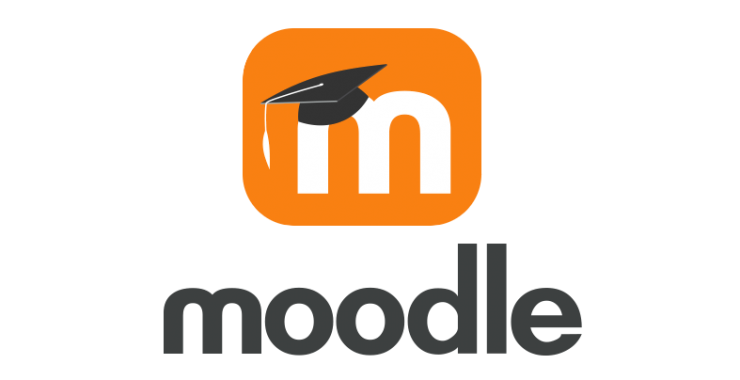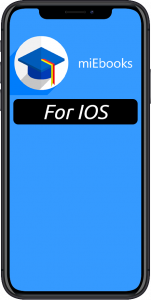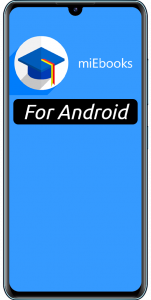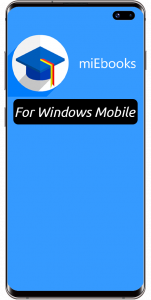Student Support
Home » Teaching and Learning » ADS » Centre for Academic Technologies (CAT) »CAT Student Support
Quick Links
CAT is here to assist you with your online learning. We are responsible for maintaining uLink (the online portal with the links that UJ students need for their learning) and Moodle (the learning management system that you will use for learning online). We provide you with training on using learning technologies during the orientation period, and thereafter the CAT Helpdesk is available via phone and email to assist you with any issues you may experience. CAT is located in D Ring 3 on APK.
CAT offers the following services to students:
- Training and support for the Moodle learning management system, including Turnitin and SafeAssign
- Access to Moodle modules
- General uLink support
- Connecting to UJ WiFi
- Resetting uLink passwords and student email accounts
- MiEbooks access
- Computer skills support
Office hours
Monday to Friday: 08:00 – 16:00
Contact:
Tel: +27115593580 | Email: uhelp@uj.ac.za
First-Year Seminars (FYS)
Each year CAT provides first-year students with Skills development opportunities, including basic computer and tablet skills workshops, online MS Office training modules and information sessions on all available CAT and UJ online services. FYS, therefore, equips students with opportunities to transition easily into online learning environments through computer literacy skills.
uLink
uLink is UJ’s single sign-on access to the student and staff portal. uLink is easily accessible on mobile phones and prepares the UJ community for a mobile future. To log on to uLink, use this web address ulink.uj.ac.za. It has merged all university-wide services into one integrated website, available here. uLink functionality includes features such as links to miEbooks to ensure that students can download their e-books.
Moodle
What is Moodle and what do I use it for?
Moodle is UJ’s official Learning Management System (LMS) that you will find once logged into uLink. It is the electronic online system where you will find all your modules, where you will engage with your lecturer, and where learning takes place. This is where you will spend most of your time.
You will be able to communicate with your lecturers, tutors and other students and receive announcements. All UJ students are expected to do their academic work on Moodle such as:
- Viewing or downloading lecture notes, study guides, slides or media such as videos.
- Doing activities, such as assignments, assessments, quizzes or discussions that your lecturer has uploaded for you.
- If activities are graded, you will find your results on Moodle.
If you have any questions or queries regarding Moodle, or need technical support or information about Moodle, feel free to contact the CAT helpdesk, email uhelp@uj.ac.za or call +27(0)11 559 3580.
Apps I need to download
There are many ways to access your learning at UJ. We suggest downloading the following apps, as they will aid your learning.
Moodle:
MiEbooks
Office 365
How to install Office 365
Ensure your UJ student gmail address has been activated and working before you log in to Office 365 with it. Please ensure you’ve followed the process below to be sure you have the latest license:
Office 365 is free if you are a UJ student: It has all the Microsoft programs, e.g. Microsoft Word, PowerPoint and Excel. You can use the programs offline. When you go online, it may ask you to verify your credentials again.
Ensure you have activated your student gmail account inside uLink (UJ tools–>Email –> Log in to your email) and that you have a good Internet connection. Your student gmail is available inside uLink under ‘UJ Tools’. It is your student number@student.uj.ac.za. Please enter your student number and uLink password to initialise it. If you cannot do so, please reset your uLink password or ask us to reset for you. Once you reset your password, it will sync it with your email account.
Please use Chrome browser. There are issues with some other browsers. Be patient in downloading and installing the files. It can take some time, especially if your Internet connection is slow.
- Log in to uLink –>Tools (or use the link below).
- Click on Office 365 and enter your UJ student email address.
- Click “I’m a student” and Sign In.
- Click Start.
- Click on the drop-down arrow and Select Office 365 apps.
- Open downloaded file to install.
- Work your way through the Install Screen by clicking Accept / Continue / Yes.
- When it’s installed, open any Office Program (i.e. Word 2016) and activate your copy.
- Your activation username is: your student number@student.uj.ac.za (for example, 12345678@student.uj.ac.za).
- Your password is your normal portal password.
- If you see a menu asking for a Serial Key or Number, click “Sign in with an active account instead”.
- That’s it! Keep the files to install Office on other computers you use.
- You can install Office on up to 5 compatible PCs or Macs, plus 5 mobile devices (including Apple and Android!).
Please note that this offering is only available to UJ students while they are registered. Once a student leaves the University, the license will automatically be deactivated after 30 days.
For iOS and Android:
Get the app from Google Play or the App Store or Mac Users: Grab the installer from portal.office.com and follow the same instructions as for PC.
Support for Office 365
Please be advised that the Information and Communication Systems (ICS) Division will be available to support all users working remotely during the lockdown period.
ICS is available from 7:30 – 16:30 weekdays (excluding public holidays) and may be contacted on the following contact details:
Telephone: 011 559 8888
Email: helpdesk@uj.ac.za
Student Support with Technology
CAT has developed a series of microlearning videos to help you to learn more about understanding hardware/software, learning how to use your drive, and learning how to use Microsoft Word for your assignments. Click here to access all the videos.
Please look for and access and/or sign up for the following two modules in Moodle:
(240TC_002) First Year Orientation: Learning with Technology – the purpose of the module is to introduce you to the Centre for Academic Technologies, uLink and Moodle, as well as to useful information and access to short learning videos.
(240TC_004) Discovering Moodle – a self-paced gamified module giving you the required skills to navigate, communicate, collaborate, conduct assessments and access grades in Moodle, and how to use the Moodle mobile app.